One of the FaxPress Enterprise’s E-mail Gateway options must be configured for the Enterprise to be able to e-mail network connection and hard disk failure and reconstruction notifications. The information in this section addresses configuring the E-mail Gateway for Generic SMTP option. See the FaxPress Enterprise E-mail Gateways Guide for information on alternative e-mail gateway options.
Before starting the E-mail Gateway for Generic SMTP configuration, make sure your network:
| ■ | Has at least one FaxPress Enterprise server installed and operational |
| ■ | Is running an SMTP email server or agent (GroupWise, Exchange) |
Preparing your SMTP Mail Server or Agent
For your mail server and the E-mail Gateway to exchange information across the network, the Gateway must be able to accept mail for a subdomain within the network fax.company.com, for example.
To do this, your SMTP mail server must also be able to determine where to send messages addressed to the Email Gateway for Generic SMTP, generally by using one of two methods:
| ■ | DNS Lookup |
| ■ | Forward to an SMTP mail server. |
If your company’s SMTP mail server uses DNS lookup, enter an MX (mail exchange) record for the Email Gateway in the DNS database.
Forward to a Mail Server
Sometimes an SMTP mail server is configured allow a different SMTP server (e.g., the ISP’s) to handle DNS lookup. In this case, you will need to make sure that the DNS server used by the final SMTP mail server can make the correct MX lookup. Some mail servers can also be configured to forward to specified hosts if certain domains are addressed.
Some mail systems will also look at their local host table to determine where to send mail before they perform a DNS lookup. If this is the case it is not necessary to enter an MX record in DNS for the E-mail Gateway.
DNS Configuration Options
DNS configuration will depend on the way your network is set up. Configure your DNS lookup and name resolution by referring to the following information:
If your mail server is configured to do DNS lookup and name resolution on your own internal DNS server, you’ll need to create two entries. Create an A record with the name and IP address of the Enterprise running the E-mail Gateway. Create an MX record with the name of the FaxPress Enterprise running the E-mail Gateway and the E-mail Gateway service alias name
If your mail server is configured to do DNS lookup and resolution on an internal or external third-party mail gateway, configure the above entries on that third-party gateway.
Once the DNS is correctly configured, you’ll be able to ping the Gateway’s alias name (e.g., fax.myco.com) with a reply from the IP address of the Enterprise server running the E-mail Gateway.
If your ISP’s DNS server is used, for security reasons the E-mail Gateway should be set to exclude messages not sent from privileged domains. See Email Exclusion List on page 5-12 and User Exclusion List on page 5-13.
Accessing the FaxPress Enterprise’s E-mail Gateway Configurator
The Enterprise’s E-mail Gateway Configurator is accessed from the Embedded Services folder in FaxPress Plus. To open the Configurator, follow these steps:
| 1. | From a workstation with the FaxPress Plus client installed, go to Start>Programs>FaxPress Plus>FaxPress Plus. |
| 2. | Log in as Administrator, or as a user with Administrator privileges, select the Administration or All Folders view, and select the Embedded Services folder. |
Right-click on the Email Gateway and select Configure to open the Email Gateway Configurator.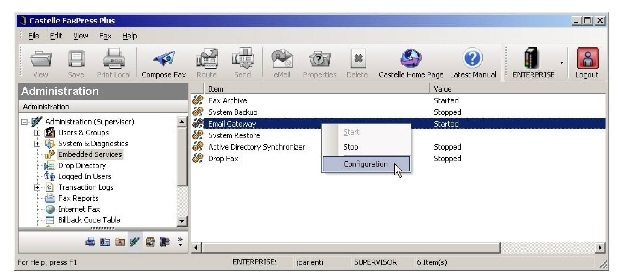
Required E-mail Gateway Configuration Procedures
The information in this section only covers the configuration required for the Gateway to send hardware failure notifications to the Administrator. See the FaxPress Enterprise E-mail Gateway Guide for information on additional E-mail Gateway configuration options.
For the E-mail Gateway to be operational, you must, at minimum, configure the Gateway Configurator’s:
| ■ | FaxPress Plus tab to use the Generic SMTP option. |
| ■ | User Map tab to map the Administrator’s Exchange user name to the FaxPress Enterprise user name. |
| ■ | Email to Fax tab with your network’s SMTP server information and a return e-mail address. |
FaxPress Enterprise Tab Settings for Generic SMTP
When you open the E-mail Gateway Configurator as described in Accessing the FaxPress Enterprise’s E-mail Gateway Configurator, the FaxPress Plus tab will be displayed.
In the Protocol Configuration section, select the Generic SMTP radio button.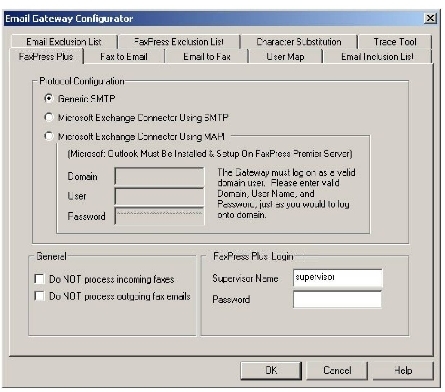
In the FaxPress Plus Login section, enter the name of a Administrator-privileged user or Administrator in the Administrator Name field. The Gateway uses this account to log onto the Enterprise.
User Map Settings for Generic SMTP
Use the User Map to map the Enterprise’s default Administrator account (or other Administrator-privileged account) to the e-mail address used to receive the Enterprise’s hardware failure notifications.
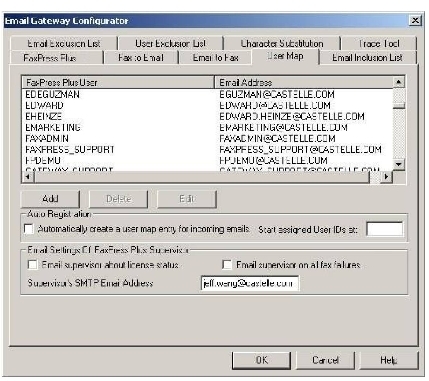
Leave the E-mail Administrator on all fax failures box unchecked, unless you want the Gateway to send all failed fax notifications to the Administrator e-mail address along with the hardware failure notifications.
In the Supervisor’s SMTP E-mail Address field, enter the e-mail address that will receive the Gateway’s hardware failure notifications. The User Map will automatically map this e-mail address to the Enterprise’s Administrator account.
For information on mapping Enterprise users to your mail system using the Active Directory Synchronizer, the FaxPress Enterprise’s Auto Registration, or selecting and adding users from a list, see the FaxPress Premier Email Gateways Guide.
Until User Mapping is established by using the Active Directory Synchronizer, manually mapping users, or by enabling Auto Registration, the E-mail Gateway will route all inbound faxes to the Enterprise’s Unaddressed account.
E-mail to Fax Settings for Generic SMTP
The E-mail to Fax tab provides the parameters required for the Gateway to communicate with your SMTP server or agent.
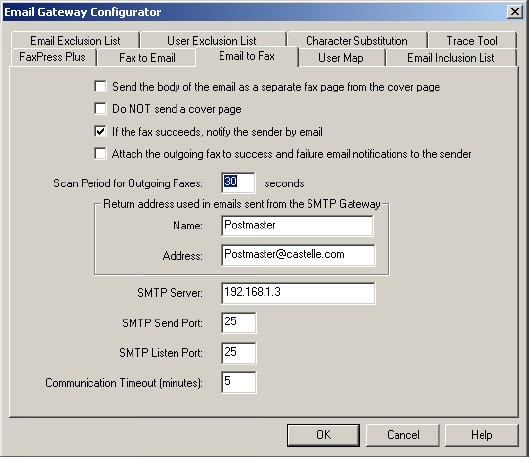
Name – set the name that will be used in the return address for any e-mail sent out by the Gateway. You may want to have a reference to the person in charge of Enterprise administration.
Address – set the return email address for email sent from the Email Gateway for Generic SMTP. A return email address is required for most mail servers to accept email.
IP Address of SMTP Mail Server – enter the computer name or IP address of the SMTP server the E-mail Gateway will use to send e-mail. Note that mail clients on user desktops do not communicate directly with the Gateway. Rather, the Gateway sends e-mail to your SMTP server; the e-mail is then delivered as is any other incoming email.
SMTP Send Port – set the SMTP Port through which the Gateway will communicate. Leave the default value set to 25.
SMTP Listen Port – set the SMTP Port on which the Gateway will listen for incoming emails. The default value is 25 and should rarely have to be changed. If you do change the value from port 25, keep in mind that most SMTP servers only send email through port 25.
|
FaxPress Enterprise & Enterprise Redundant WebHelp
Last Updated: 11/1/2007
E-mail this page |
Castelle 855 Jarvis Drive, Suite 100 Morgan Hill, CA 95037 Toll-free 800.289.7555 Tel 408.852.8000 Fax 408.852.8100 |