Monitoring Fax Channel Usage
| 1. | Log into FaxPress Plus as Administrator. |
| 2. | Open the Administration folder. |
| 3. | Select Fax Reports in the tree. |
| 4. | Double-click on the System Fax Channel Usage Report. |
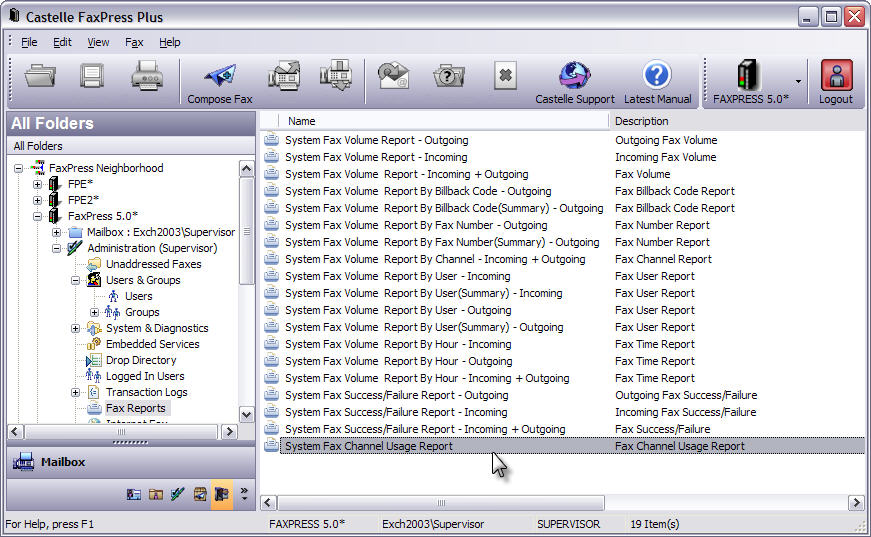
| 5. | In the Report dialog box, use the Time unit field to set the interval between samples of channel usage, in minutes. Use the Date Range radio buttons and text boxes to set the range of dates that you want the channel usage report to display. Click the Show button to display the report. |
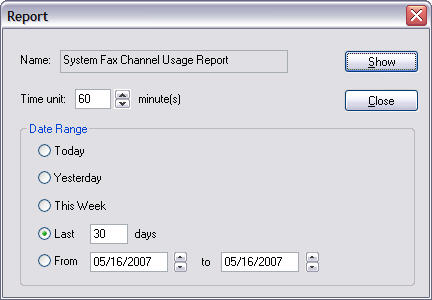
| 6. | Bar charts will appear for Total Fax Channel Usage, Transmitting Channel Usage, and Receiving Channel Usage. The Total Fax Channel Usage chart is shown below. |
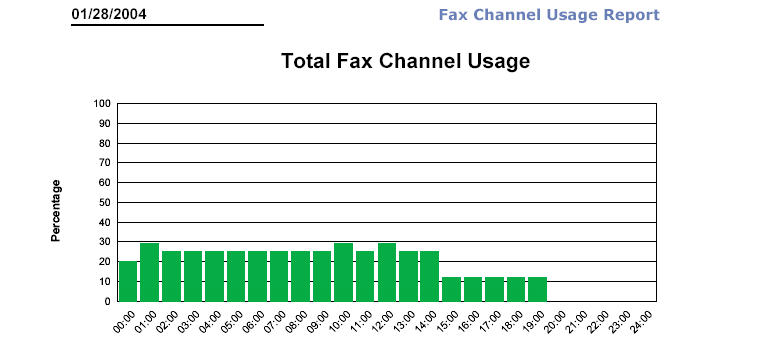
Check for levels of usage at the different times listed. The height of each bar indicates the percentage of channel capacity being used at the time shown below the bar. On the chart above, during the hour before ten o’clock in the morning, for example, 30% of the Total Fax Channel capacity of the FaxPress Premier server was in use.
You can monitor channel usage and set up maximum usage levels, at which notification can be sent to the administrator. To set up or configure these alarms, use the following procedure.
| 1. | When logged into FaxPress Plus as Administrator, expand the Administration branch of the FaxPress Neighborhood tree. |
| 2. | Select Fax Lines in the tree. |
| 3. | Right-click in the blank area below the listed lines and select Monitor. |
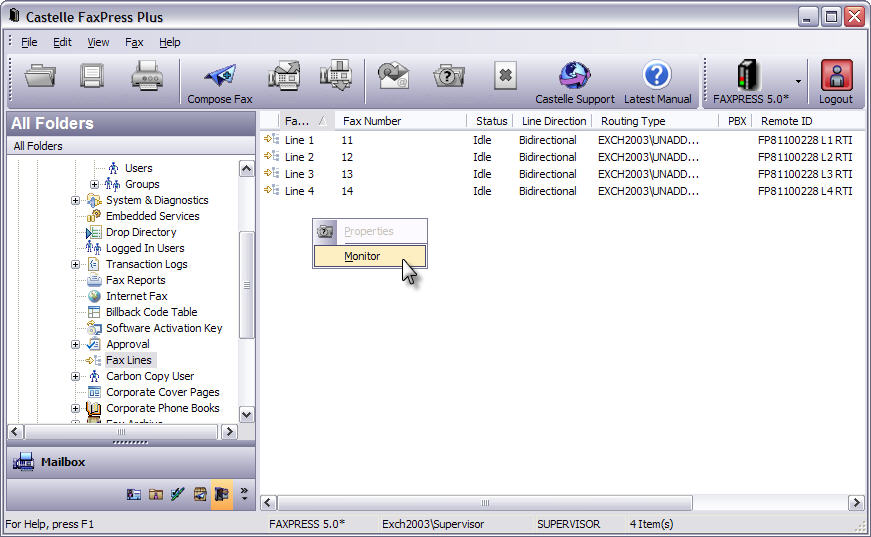
| 4. | The Channel Usage Monitor allows you to configure a number of alarm, alert and notice parameters. |
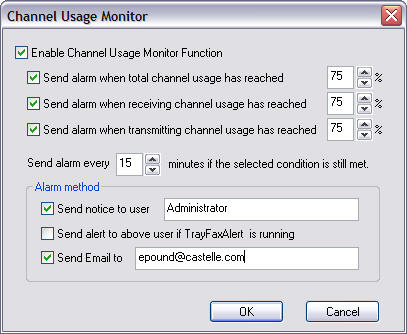
Select Enable the Channel Usage Monitoring Function. Then select the alarms you want to receive. The maximum total channel usage, maximum receiving channel usage, and maximum transmitting channel usage alarms allow you to set the maximum percentage of use for each enabled channel before an alarm is sent. For example, you can enable the total channel usage alarm, and set it to be sent when usage reaches 90% of capacity.
Use the Send alarm every text box to set the frequency at which repeat alarms will be sent when the alarm condition has been met.
Use the Alarm method checkboxes and text boxes to determine how the alarm will be sent; by a message box on the user’s screen, by a TrayFaxAlert, or by means of an email message.
| 5. | Click OK to confirm the alarm configuration and close the Channel Usage Monitor dialog box. |
|
FaxPress Premier WebHelp
Last Updated: 11/1/2007
E-mail this page |
Castelle 855 Jarvis Drive, Suite 100 Morgan Hill, CA 95037 Toll-free 800.289.7555 Tel 408.852.8000 Fax 408.852.8100 |