Installing the Web Client Printer
The Web Client Printer is useful for use on older workstations that might not have the latest printer drivers installed. It also provides faxing capabilities for workstations that do not have the 32-bit Windows client installed, whatever the reason. Used in conjunction with the Web Client Interface, the Web Client Printer provides full FaxPress Plus functionality without the added heft of the Windows client on less-than-capable workstations.
Make sure you have the FaxPress Plus 4.1 or greater client installation CD-ROM .
Installing the Web Client Printer
If the MSI was obtained in a manner other than from the FaxPress Plus CD-ROM, skip to step 2.
| 1. | On the CD, navigate to the directory <cd drive letter>:\MSI\. |
| 2. | Double-click the file Castelle Web Client Printer.msi. |
| 3. | The first screen of the Web Client Printer installation appears. Click Next to continue. |
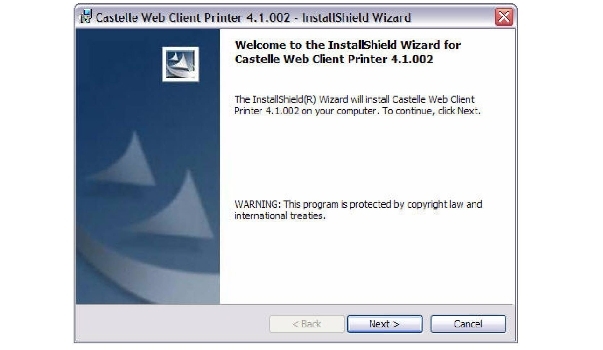
| 4. | A default installation directory is displayed. If you wish to select a different directory, click Change... and select a new directory. Otherwise, click Next to continue. |

| 5. | Provide the URL to a FaxPress server. This URL is the same path used by clients to access the FaxPress Plus Web Client, and is usually a secure URL (that is, https). If more than one FaxPress server is present on the network, use the same FaxPress server the FaxPress Plus Windows client uses to send and receive faxes. |
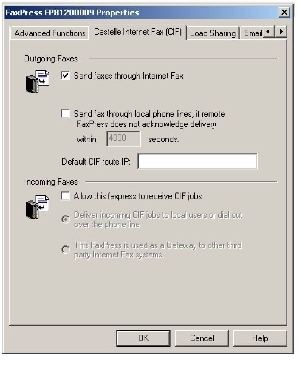
| 6. | Once the Web Client URL is verified, installation is ready to begin. Click Install to begin installation of the Web Client Printer driver on the client machine. |
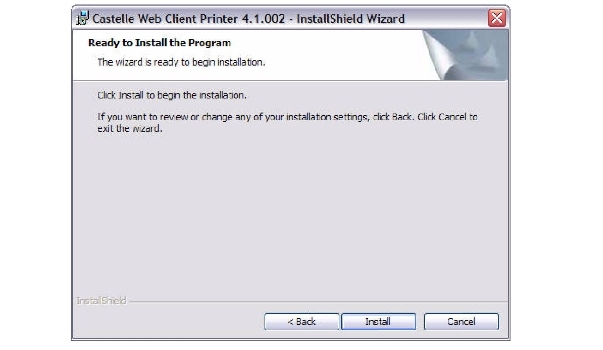
| 7. | Click Finish to complete installation. |
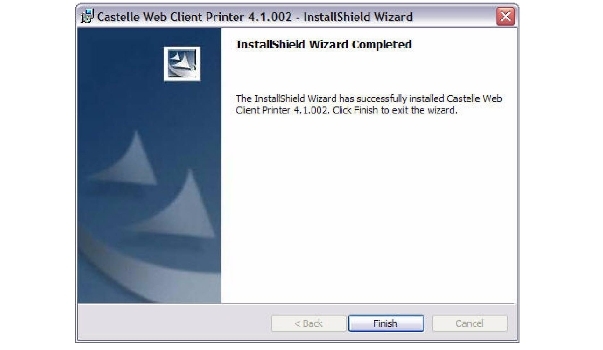
| 8. | Once installation is complete, verify that the Web Client Printer driver is installed by going to Start>Settings>Printers and Faxes and selecting Castelle Web Client Printer. 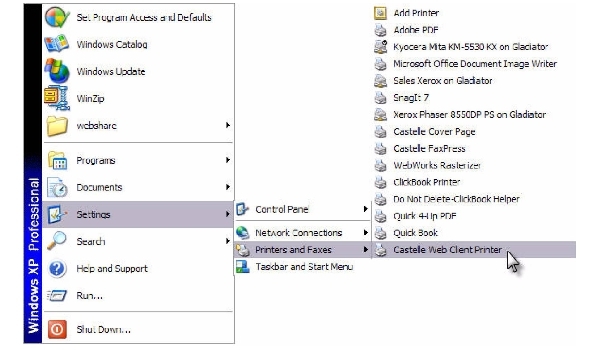 |
| 9. | The Castelle Web Client Printer Printing Preferences dialog box is displayed. Make any changes and click OK. Click Cancel if you wish to exit without making changes. |
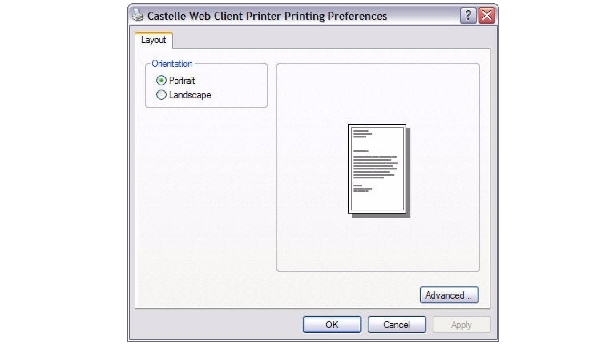
| 10. | Once the Web Client Printer is installed and configured, you can print from any Windows-based application that supports printing. The Castelle Web Client Printer driver is selected like any other printer driver. |
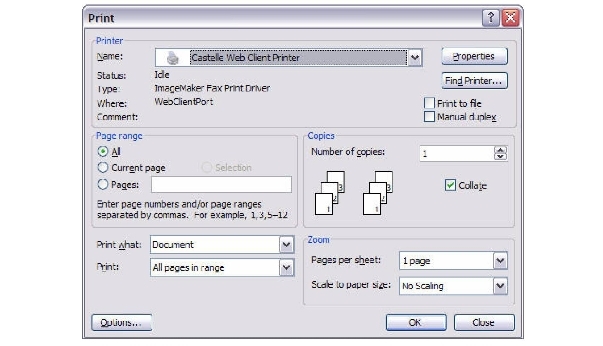
|
FaxPress Premier WebHelp
Last Updated: 11/1/2007
E-mail this page |
Castelle 855 Jarvis Drive, Suite 100 Morgan Hill, CA 95037 Toll-free 800.289.7555 Tel 408.852.8000 Fax 408.852.8100 |