The Fax to Email tab allows you to set various fax retrieval and notification parameters, i.e. how often the Email Gateway checks Premier servers for incoming faxes, whether or not to notify Gateway for users by email of incoming faxes, and whether or not to attach the fax to the notification.
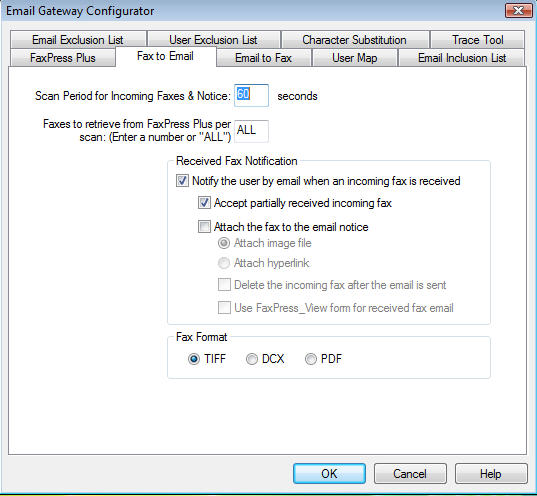
Scan Period for Incoming Faxes– set the interval at which the Gateway will check the status of incoming and outgoing faxes. Set the interval in seconds – the default 60 second interval is recommended. A longer setting will slow down the delivery of faxes; a shorter setting will increase CPU activity related to fax processing. If you set the Scan Period to 60 seconds, every 60 seconds the Gateway will do two things:
| ■ | Log on to each of the configured Incoming FaxPress Premier servers and check for and process incoming faxes. |
| ■ | Check outgoing fax status by logging on to the designated Outgoing FaxPress Premier server for a status query. |
Faxes to retrieve from FaxPress per scan (enter a number or ALL) – enter either the maximum number of incoming faxes you want the Email Gateway to retrieve and process during a scan, or ALL (the default) to retrieve and process all received faxes. The Email Gateway will retrieve only the number of faxes you specify starting with the most recently received fax. Notices are prepared and sent to the recipients of the retrieved faxes. No more faxes are retrieved until the next scan period.
Received Fax Notification
Notify the user by email when an incoming fax is received – check this box for the Gateway to send an email notification to fax recipients. When the Gateway finds a received fax on the FaxPress Premier, it first checks to see if the fax recipient exists in the FaxPress Exclusion List page. If so, the Gateway ignores the received fax. If the recipient does not appear in the FaxPress Exclusion List, the Gateway checks to see if the fax recipient exists in the User Map. If so, the Gateway sends an email to the recipient’s corresponding email address. If the Gateway does not find the recipient in the User Map, the email is sent to the Supervisor Email Address configured in the FaxPress Premier tab. If the Supervisor Email Address is empty, the notice will not be sent. Either way, a message is written to the Trace file explaining that the FaxPress Premier user could not be sent an email because he or she was not in the User Map.
Attach the fax to the email notice – check this box if you want the Gateway to attach the received fax to the email sent to the fax recipient. This option is only available if the Notify the user by email when an incoming fax is received box is checked.
Delete the incoming fax after the email is sent – check this box if you want the Gateway to delete the fax from the FaxPress Premier storage after the email notice has been sent. This option is only available if the Notify the user by email when an incoming fax is received box is checked.
Attachment Format:
| ■ | TIF – default incoming fax file format. |
| ■ | DCX – optional incoming fax file format, not supported by Windows XP. If your OS supports it, select the DCX file format for faster incoming fax transmission. |
| ■ | PDF - optional incoming fax file format. The PDFs are presented as image files; the textual content is not searchable. |
|
FaxPress Premier WebHelp
Last Updated: 11/1/2007
E-mail this page |
Castelle 855 Jarvis Drive, Suite 100 Morgan Hill, CA 95037 Toll-free 800.289.7555 Tel 408.852.8000 Fax 408.852.8100 |