Incoming faxes may either be forwarded manually or automatically.
Incoming faxes are forwarded manually by selecting the fax to forward from the Incoming Fax Queue, and specifying a recipient. (See Forwarding Faxes Manually.) A copy of the incoming fax is sent to the specified recipient; the incoming fax remains in the incoming queue.
You can set the FaxPress Premier to automatically forward copies of a user’s incoming faxes to another FaxPress Premier user, a remote fax number, or phone book group, by modifying the User Properties’ Incoming Faxes tab. (See Configuring Automatic Fax Forwarding .) When automatic forwarding is configured to forward faxes to a remote fax number or phone book group, copies of the incoming faxes are forwarded; the incoming faxes remain in the FaxPress Premier mailbox of the original recipient. When automatic forwarding is set to forward faxes to another FaxPress Premier user, however, the faxes are actually redirected, or bounced; the fax will not be kept in the mailbox from which it was forwarded.
To enable a fax copy, a second copy rather than the original, to be automatically forwarded to another FaxPress Premier user, the FaxPress Premier CC function must be enabled. (See Forwarding Faxes Automatically: The CC Function.)
Faxes may only be forwarded once via automatic forwarding or CC. If an automatically forwarded or CC’d fax lands in a mailbox with forwarding enabled, it wont be forwarded again.
Configuring Automatic Fax Forwarding
To configure the Premier’s automatic fax forwarding option for your account, follow these steps:
| 1. | From FaxPress Plus, access your User Properties. (See Configuring User Properties.)Configuring User Properties |
| 2. | In the User Properties window, select the Incoming Faxes tab. |
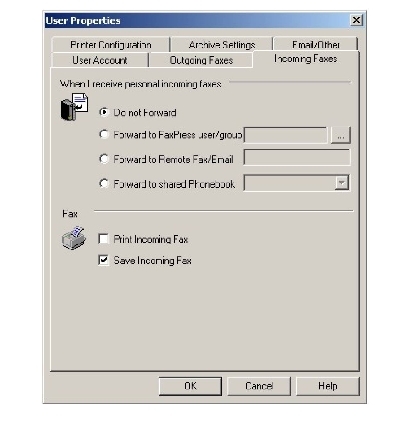
| 3. | Select a forwarding option in the When I receive personal incoming faxes section. Received faxes can be automatically forwarded to another FaxPress Premier user's mailbox, another fax number, or to the members of a corporate phone book group. Automatically forwarded faxes do not remain in a user's mailbox. |
Do not forward— If you want personal incoming faxes delivered to the user's mailbox, select Do Not Forward.
Forward to FaxPress user— If you want all personal incoming faxes to be automatically forwarded to another FaxPress Premier user, click on Forward to FaxPress user and use the drop-down list to select the FaxPress Premier user to whom you want the faxes forwarded.
Forward to Remote Fax — If you want all personal incoming faxes to be automatically forwarded to another fax number, select Forward to Remote Fax and enter the fax number in the edit box.
Forward to Shared Phonebook— If you want all personal incoming faxes to be automatically forwarded to all the members in a Corporate phone book group, select Forward to Shared Phonebook and select the group to whom you want the fax forwarded. You cannot forward faxes to the <ALL> group, so this group is not shown in the drop-down list.
In the Printing and Saving area, you can select both the Print Incoming Fax and Save Incoming Fax options, but at least one option must be set.
| ■ | Print Incoming Fax — To automatically print incoming faxes, click on Print Incoming Fax. |
| ■ | Save Incoming Fax — To automatically save incoming faxes, click on Save Incoming Fax. |
Faxes may only be forwarded once via automatic forwarding or CC. If an already automatically forwarded or CC’d fax lands in a mailbox with forwarding enabled, it will not be forwarded again.
Forwarding Faxes Automatically: The CC Function
The FaxPress Premier CC function enables FaxPress Premier to automatically send copies of a group’s or user’s incoming faxes to another specified FaxPress Premier group or user. The CC function can only be used to automatically forward faxes to one user; it is not able to CC to multiple users. To set up the CC funtion for your account, see your Administrator. A user with Administrator privileges must set up the CC function for you.
To direct FaxPress Premier to automatically forward your incoming faxes to another FaxPress Premier user without using the CC function, select your mailbox and click the Properties button in the toolbar, then click on the Incoming Faxes tab of your User Properties’ window. Select Forward to FaxPress User and specify a user in the Incoming Faxes tab (for details, see Configuring Automatic Fax Forwarding ).
A fax in the Incoming Faxes Queue may be forwarded whether it has been viewed or not. If the fax is forwarded to recipient not on the same FaxPress Premier server, the fax will remain in the Incoming Fax Queue after being sent. If the fax is forwarded to a FaxPress Premier user on the same FaxPress Premier server, however, the fax will not remain in the incoming queue.
To send a fax to a remote fax machine, right-click on the fax to forward and select Send... to display the Send Fax interface. Address and send the fax according to Sending Faxes. A copy of the fax in the Incoming Faxes Queue will be sent as an attachment. The fax remains in the Incoming Faxes Queue. The fax copy will be sent in the same resolution in which it was received.
|
FaxPress Premier WebHelp
Last Updated: 11/1/2007
E-mail this page |
Castelle 855 Jarvis Drive, Suite 100 Morgan Hill, CA 95037 Toll-free 800.289.7555 Tel 408.852.8000 Fax 408.852.8100 |