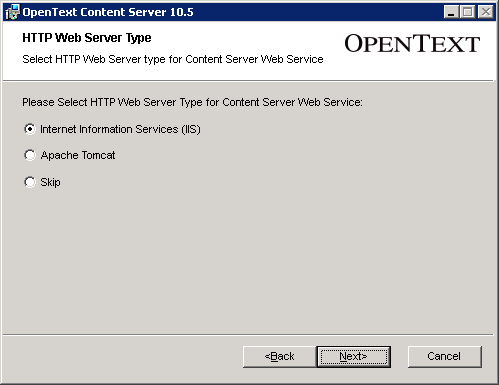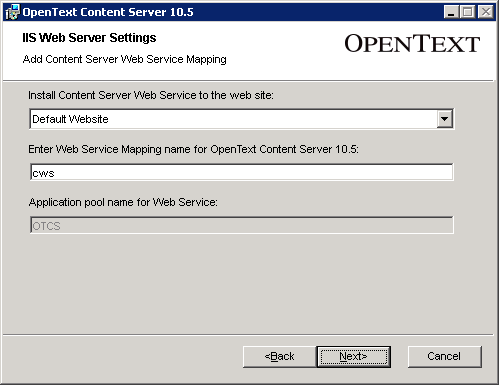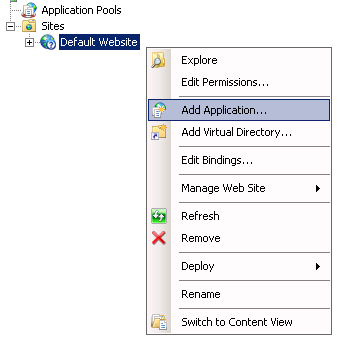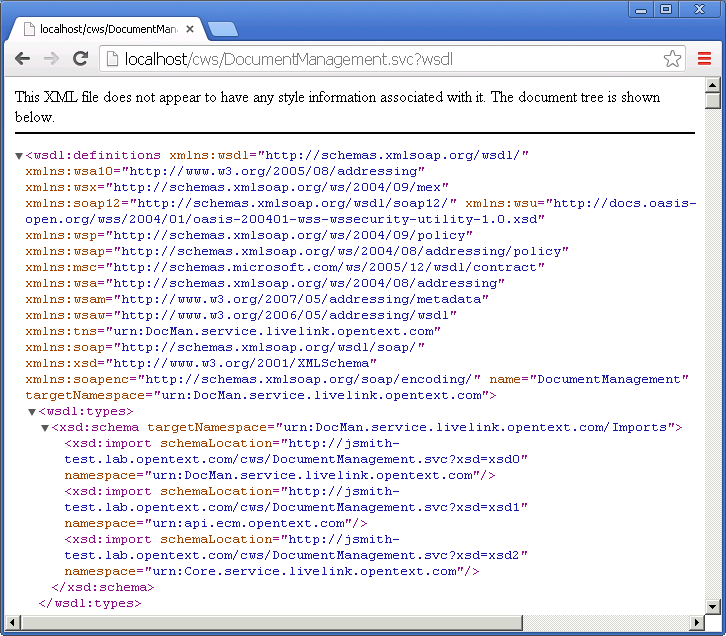IIS Setup
This tutorial explains the steps needed to setup CWS with IIS. When installing Content Server there is an option to let the installer automatically setup CWS or you can skip this installation step and setup CWS later manually. Both methods to setup CWS with IIS are explained in this tutorial.
Outline
Prerequisites
- IIS installed and configured
- Microsoft .NET Framework 3.5 Service Pack 1
Installer Setup
The first thing we need is to run the Content Server 16 installer and get to the option to Select the HTTP Web Server type for Content Server Web Service.
Next, configure the IIS web server settings.
-
Select the web site to configure CWS with from the drop-down list.
Note: If no options are listed you will need to add a site in IIS first and restart the installer or skip the installation step and setup CWS later manually.
-
Enter the mapping name (alias) for the CWS application. The default is
cws. This is the value used in the URL to access the services. -
Select Next to continue.
Note: The installer will create a new application pool (OTCS) for the CWS application to use. This cannot be changed during installation, but it can be manually configured later if necessary.
Finally, complete the Content Server installer and during the installation process CWS will automatically be setup in IIS.
Manual Setup
To manually setup CWS in IIS you need to use the Internet Information Services (IIS) Manager.
-
Open the Internet Information Services (IIS) Manager.
-
Expand the Sites list, right-click the web site you want to host CWS with and select Add Application....
-
Enter
cwsas the Alias. This is the value used in the URL to access the services. -
Enter
OTHOME/webservices/dotnet/cwsfor the Physical path and select OK. This is the folder that contains the .NET web services files.
Verification
As a quick verification to make sure you have Setup correctly, view the DocumentManagement service WSDL in a browser:
http://localhost/cws/DocumentManagement.svc?wsdl
If everything is setup correctly you should see the DocumentManagement service WSDL similar to this: