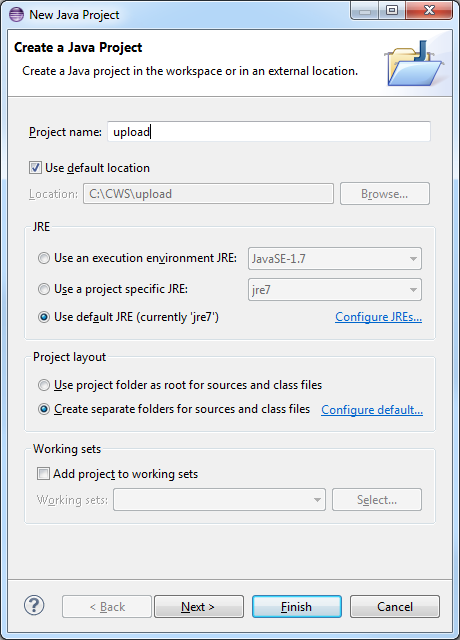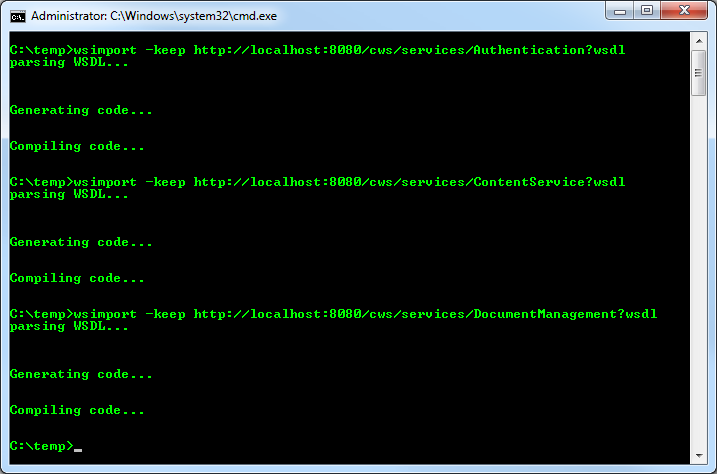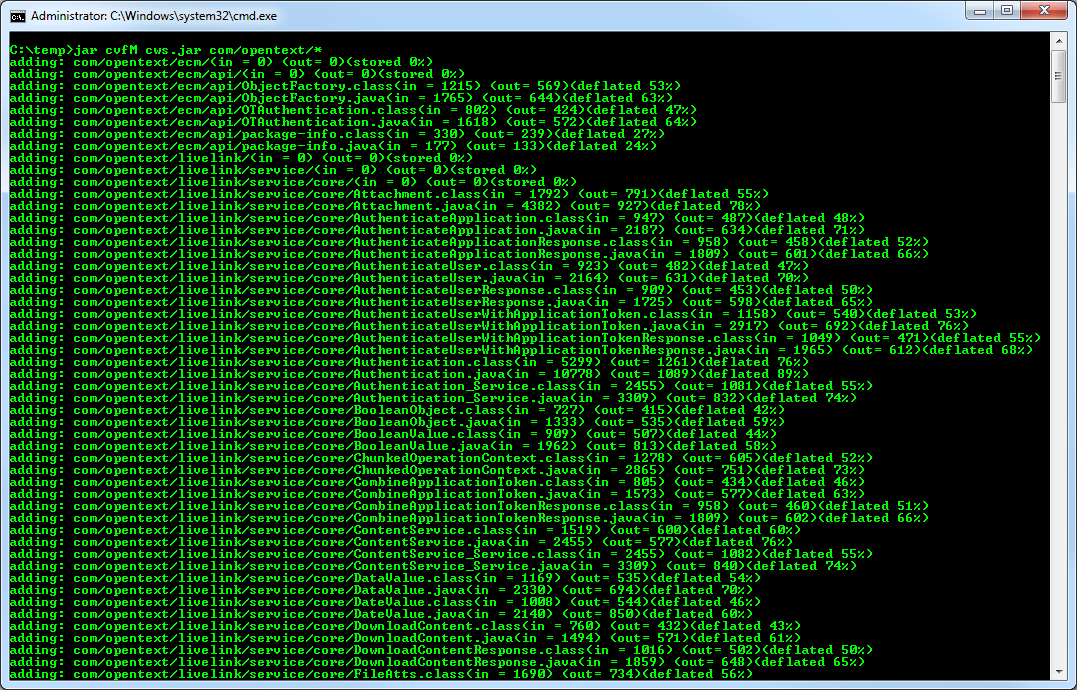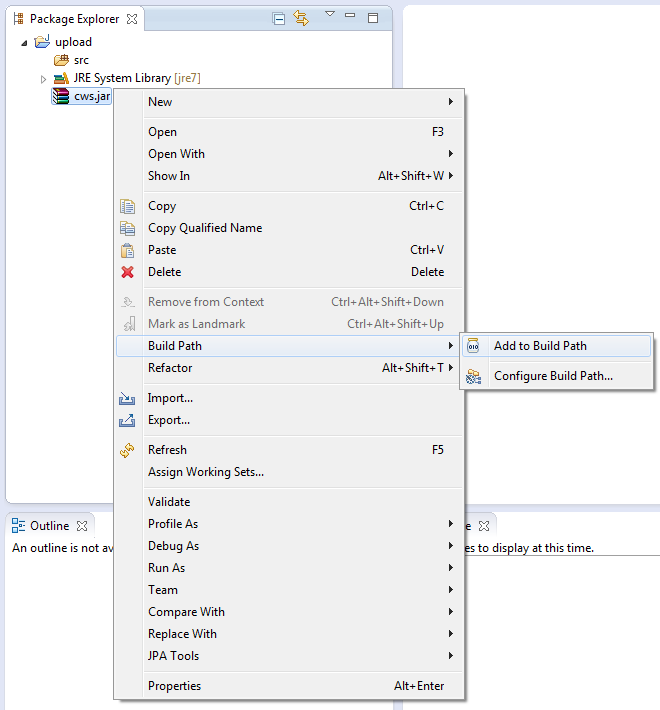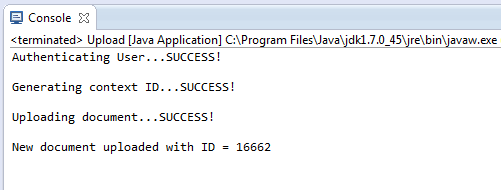Uploading Documents (Java)
This tutorial walks you through all the steps needed to start uploading documents to Content Server using the CWS API with Java and Eclipse.
Outline
- Create a New Project
- Create CWS Client Proxies
- Write Your Code
- Run the Program
- Source Code
- References
Create a New Project
The first thing we need is a new project in Eclipse to work with.
-
Open Eclipse.
-
Open the File menu and select New → Java Project.
-
Enter a name for the project and then select Finish.
Create CWS Client Proxies
Next, we need create the client proxies for each CWS service we want to use.
-
Open a new command prompt.
-
Use the wsimport command to generate the client proxies for each service. Enter the following commands:
wsimport -keep http://localhost:8080/cws/services/Authentication?wsdlwsimport -keep http://localhost:8080/cws/services/ContentService?wsdlwsimport -keep http://localhost:8080/cws/services/DocumentManagement?wsdl -
Use the jar command to bundle the generated class files into a .jar file. Enter the following command:
jar cvfM cws.jar com/opentext* -
Copy the cws.jar file into your eclipse project and add it to your build path by right clicking the cws.jar file in the Package Explorer and select Build Path → Add to Build Path.
Write Your Code
Now that the CWS services are ready to use we can go ahead and start writing some code. The first thing to do is to authenticate a user. We will use basic Content Server authentication using the CWS Authentication service. You will need to change the username and password to use valid credentials of a user on your system.
// The user's credentials final String USERNAME = "username"; final String PASSWORD = "password"; // Create the Authentication service client Authentication_Service authService = new Authentication_Service(); Authentication authClient = authService.getBasicHttpBindingAuthentication(); // Store the authentication token String authToken = null; // Call the AuthenticateUser() method to get an authentication token try { System.out.print("Authenticating User..."); authToken = authClient.authenticateUser(USERNAME, PASSWORD); System.out.println("SUCCESS!\n"); } catch (SOAPFaultException e) { System.out.println("FAILED!\n"); System.out.println(e.getFault().getFaultCode() + " : " + e.getMessage()); return; }
Next, store the metadata for the upload in a method context on the server. You will need to change the FILE_PATH to point to a file on your local system. You can also change the PARENT_ID to upload the file to a different location, if needed.
// The local file path of the file to upload final String FILE_PATH = "C:/temp/test.pdf"; // The ID of the parent container to add the document to final int PARENT_ID = 2000; // Store the information for the local file File file = new File(FILE_PATH); if (!file.exists()) { System.out.println("ERROR!\n"); System.out.println("File does not exist at : " + FILE_PATH); return; } // Create the DocumentManagement service client DocumentManagement_Service docManService = new DocumentManagement_Service(); DocumentManagement docManClient = docManService.getBasicHttpBindingDocumentManagement(); // Create the OTAuthentication object and set the authentication token OTAuthentication otAuth = new OTAuthentication(); otAuth.setAuthenticationToken(authToken); // We need to manually set the SOAP header to include the authentication token try { // The namespace of the OTAuthentication object final String ECM_API_NAMESPACE = "urn:api.ecm.opentext.com"; // Create a SOAP header SOAPHeader header = MessageFactory.newInstance().createMessage().getSOAPPart().getEnvelope().getHeader(); // Add the OTAuthentication SOAP header element SOAPHeaderElement otAuthElement = header.addHeaderElement(new QName(ECM_API_NAMESPACE, "OTAuthentication")); // Add the AuthenticationToken SOAP element SOAPElement authTokenElement = otAuthElement.addChildElement(new QName(ECM_API_NAMESPACE, "AuthenticationToken")); authTokenElement.addTextNode(otAuth.getAuthenticationToken()); // Set the SOAP header on the docManClient ((WSBindingProvider) docManClient).setOutboundHeaders(Headers.create(otAuthElement)); } catch (SOAPException e) { System.out.println("Failed to set authentication SOAP header!\n"); System.out.println(e.getMessage()); return; } // Store the context ID for the upload String contextID = null; // Call the createDocumentContext() method to create the context ID try { System.out.print("Generating context ID..."); contextID = docManClient.createDocumentContext(PARENT_ID, file.getName(), null, false, null); System.out.println("SUCCESS!\n"); } catch (SOAPFaultException e) { System.out.println("FAILED!\n"); System.out.println(e.getFault().getFaultCode() + " : " + e.getMessage()); return; }
Finally, upload the file using the contextID from before using the ContentService.
// Create the ContentService client // NOTE: ContentService is the only service that requires MTOM support ContentService_Service contentService = new ContentService_Service(); ContentService contentServiceClient = contentService.getBasicHttpBindingContentService(new MTOMFeature()); // The number of bytes to write in each chunk final int CHUNK_SIZE = 10240; // Enable streaming and use chunked transfer encoding to send the request body to support large files ((BindingProvider) contentServiceClient).getRequestContext().put(JAXWSProperties.HTTP_CLIENT_STREAMING_CHUNK_SIZE, CHUNK_SIZE); // Get the file attributes BasicFileAttributes fileAttributes; try { fileAttributes = Files.readAttributes(file.toPath(), BasicFileAttributes.class); } catch (IOException e) { System.out.println("Failed to read file attributes!\n"); System.out.println(e.getMessage()); return; } // Create the FileAtts object to send in the upload call FileAtts fileAtts = new FileAtts(); try { fileAtts.setCreatedDate(DatatypeFactory.newInstance().newXMLGregorianCalendar(fileAttributes.creationTime().toString())); fileAtts.setFileName(file.getName()); fileAtts.setFileSize(file.length()); fileAtts.setModifiedDate(DatatypeFactory.newInstance().newXMLGregorianCalendar(fileAttributes.lastModifiedTime().toString())); } catch (DatatypeConfigurationException e) { System.out.println("Failed to set file attributes!\n"); System.out.println(e.getMessage()); return; } // We need to manually set the SOAP headers to include the authentication token, context ID, and file attributes try { // Namespaces for the SOAP headers final String ECM_API_NAMESPACE = "urn:api.ecm.opentext.com"; final String CORE_NAMESPACE = "urn:Core.service.livelink.opentext.com"; // Create a SOAP header SOAPHeader header = MessageFactory.newInstance().createMessage().getSOAPPart().getEnvelope().getHeader(); // Add the OTAuthentication SOAP header element SOAPHeaderElement otAuthElement = header.addHeaderElement(new QName(ECM_API_NAMESPACE, "OTAuthentication")); // Add the AuthenticationToken SOAPElement authTokenElement = otAuthElement.addChildElement(new QName(ECM_API_NAMESPACE, "AuthenticationToken")); authTokenElement.addTextNode(otAuth.getAuthenticationToken()); // Add the ContextID SOAP header element SOAPHeaderElement contextIDElement = header.addHeaderElement(new QName(CORE_NAMESPACE, "contextID")); contextIDElement.addTextNode(contextID); // Add the FileAtts SOAP header element SOAPHeaderElement fileAttsElement = header.addHeaderElement(new QName(CORE_NAMESPACE, "fileAtts")); // Add the CreatedDate element SOAPElement createdDateElement = fileAttsElement.addChildElement(new QName(CORE_NAMESPACE, "CreatedDate")); createdDateElement.addTextNode(fileAtts.getCreatedDate().toString()); // Add the ModifiedDate element SOAPElement modifiedDateElement = fileAttsElement.addChildElement(new QName(CORE_NAMESPACE, "ModifiedDate")); modifiedDateElement.addTextNode(fileAtts.getModifiedDate().toString()); // Add the FileSize element SOAPElement fileSizeElement = fileAttsElement.addChildElement(new QName(CORE_NAMESPACE, "FileSize")); fileSizeElement.addTextNode(fileAtts.getFileSize().toString()); // Add the FileName element SOAPElement fileNameElement = fileAttsElement.addChildElement(new QName(CORE_NAMESPACE, "FileName")); fileNameElement.addTextNode(fileAtts.getFileName()); // Set the headers on the binding provider List<Header> headers = new ArrayList<Header>(); headers.add(Headers.create(otAuthElement)); headers.add(Headers.create(contextIDElement)); headers.add(Headers.create(fileAttsElement)); ((WSBindingProvider) contentServiceClient).setOutboundHeaders(headers); } catch (SOAPException e) { System.out.println("Failed to set SOAP headers!\n"); System.out.println(e.getMessage()); return; } // Call the UploadContent() method to upload the file try { System.out.print("Uploading document..."); String objectID = contentServiceClient.uploadContent(new DataHandler(new FileDataSource(file))); System.out.println("SUCCESS!\n"); System.out.println("New document uploaded with ID = " + objectID); } catch (SOAPFaultException e) { System.out.println("FAILED!\n"); System.out.println(e.getFault().getFaultCode() + " : " + e.getMessage()); return; }
Run the Program
If everything is setup correctly you should be able to successfully run the program.